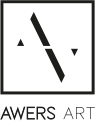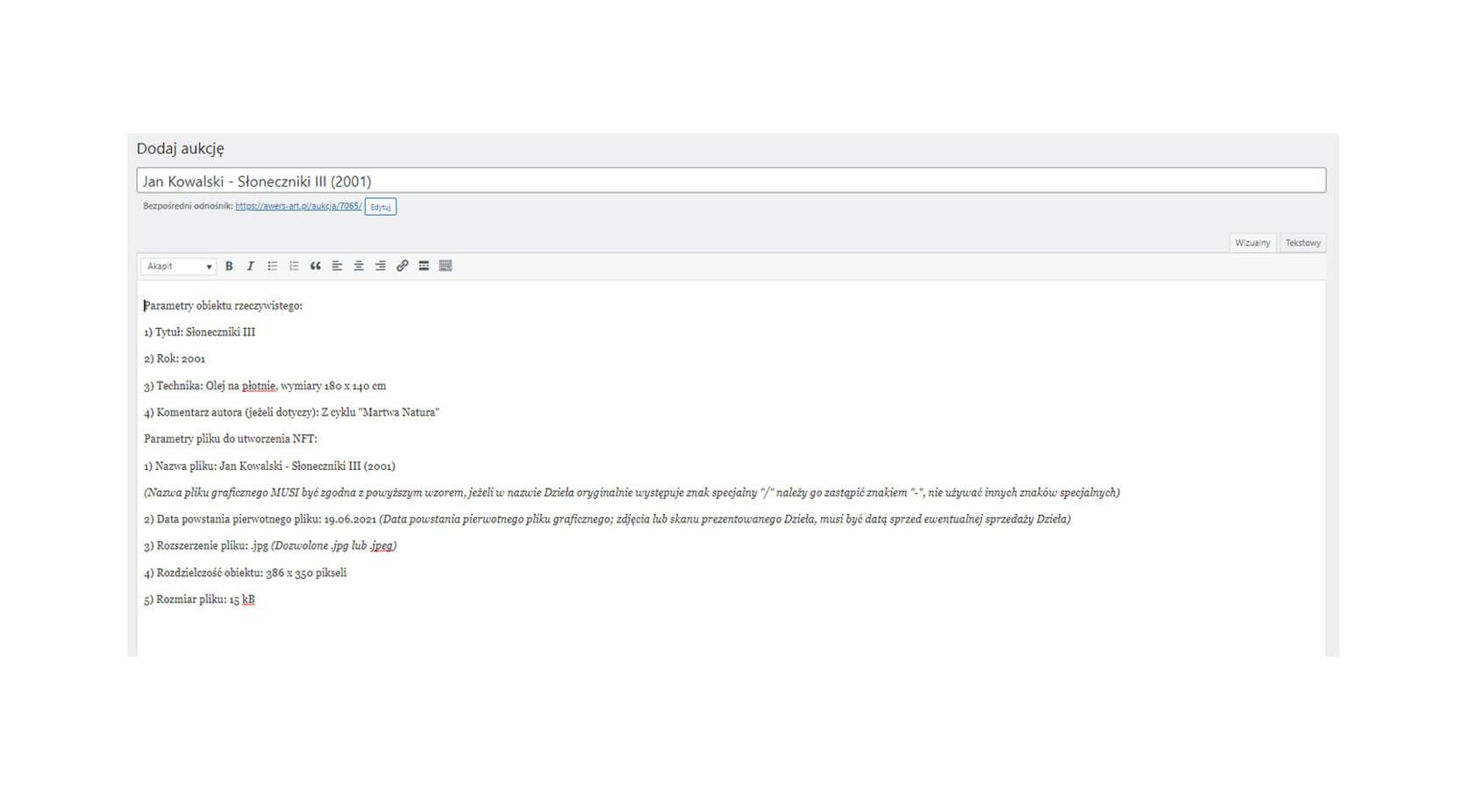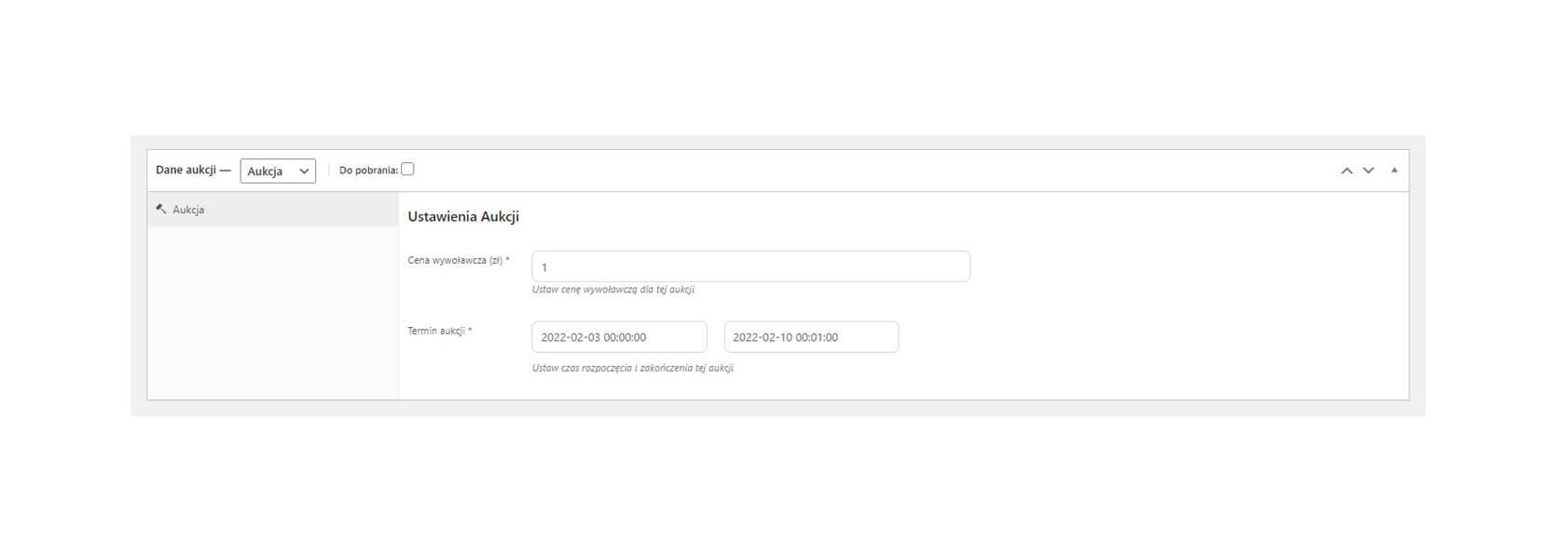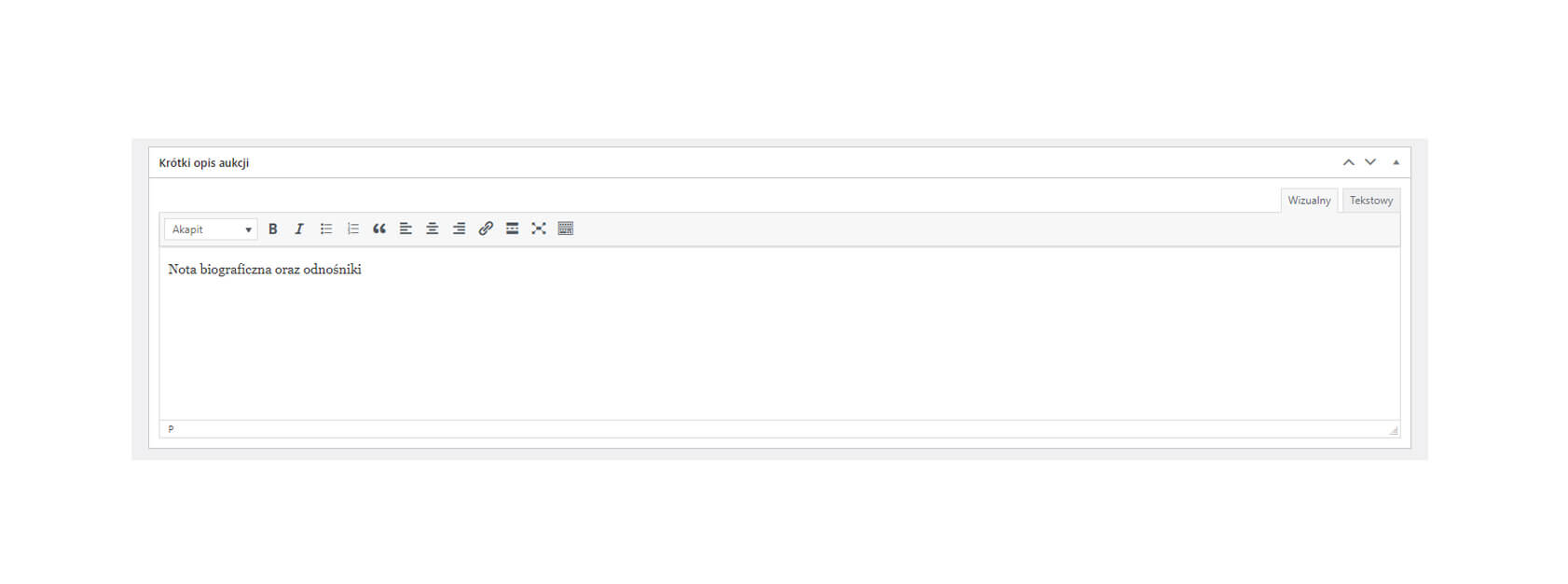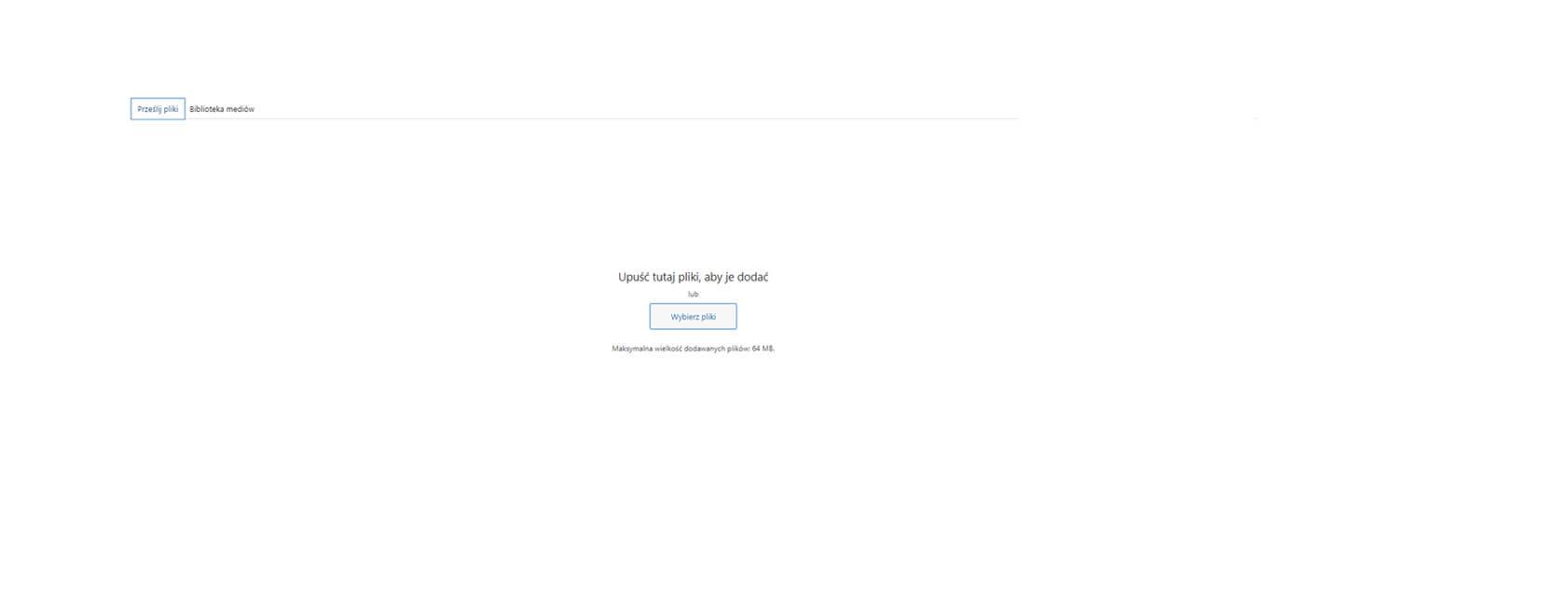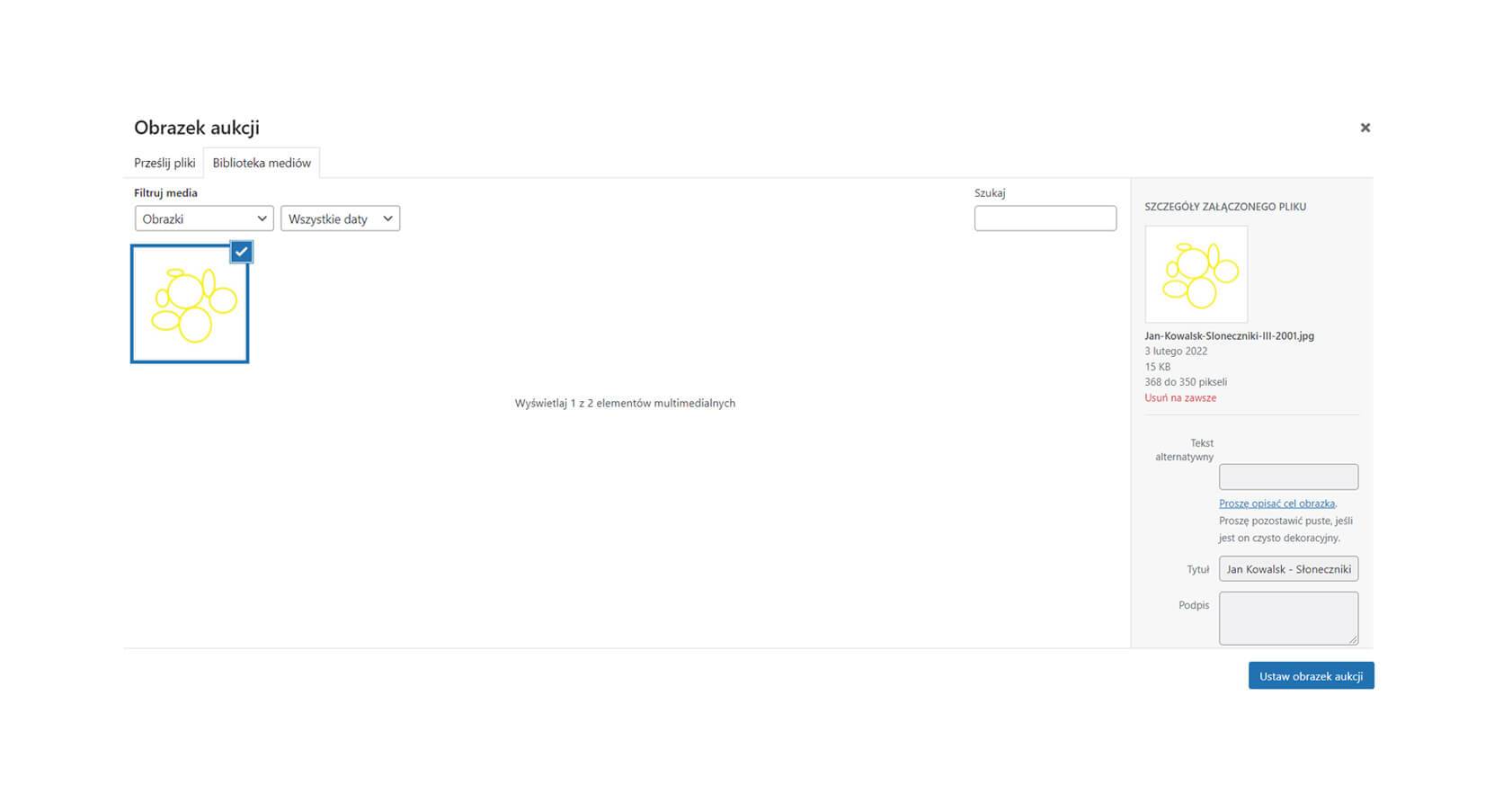Call us:
+48 502 579 926
Wyślij nam email:
biuro@awers-art.pl